How To Avoid Accidentally Creating New Columns in Tweetbot and Set a New Global Hotkey
UPDATE: 12/14/2012 Tweetbot for Mac v1.1.1 just officially added Global Hotkeys.
I love Tweetbot for Mac. It is easily the best desktop Twitter client out there, but it has one minor annoyance that stems from my muscle memory. Prior to Tweetbot I used the standard Twitter app. In the Twitter app, I had set a global hotkey to open a compose tweet form as ⌥⌘N. Without even thinking about it, I tend to press that key combination whenever I want to tweet, then usually again when nothing visual happens.
In Tweetbot, this key doesn't open a new tweet window, but instead opens a new column view, something I have yet to find a use for. It actually took me a few days to realize that I was opening new columns because I keep my Tweetbot right aligned on the right edge of the screen, and new columns just appear on the right side of the app. When I first discovered what was going on, I had about a dozen columns hidden offscreen!
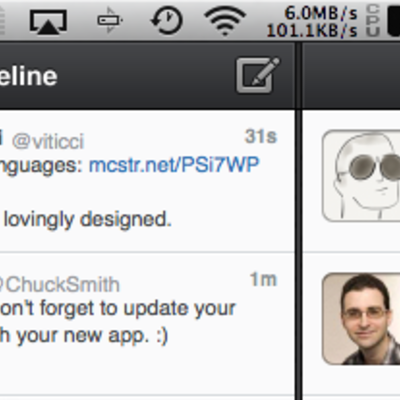
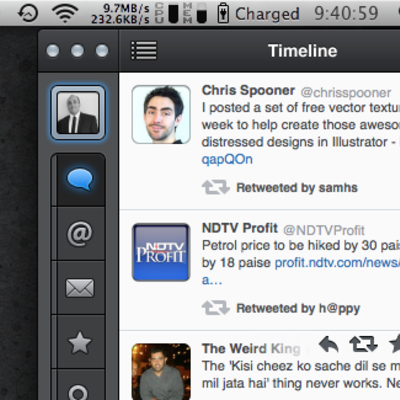
So how did I fix this?
First, Open up the Keyboard Preference Pane in System Preferences and add a new Application entry for Tweetbot. Set "Open in New Column" as some obscure keyboard shortcut you will never accidentally hit.
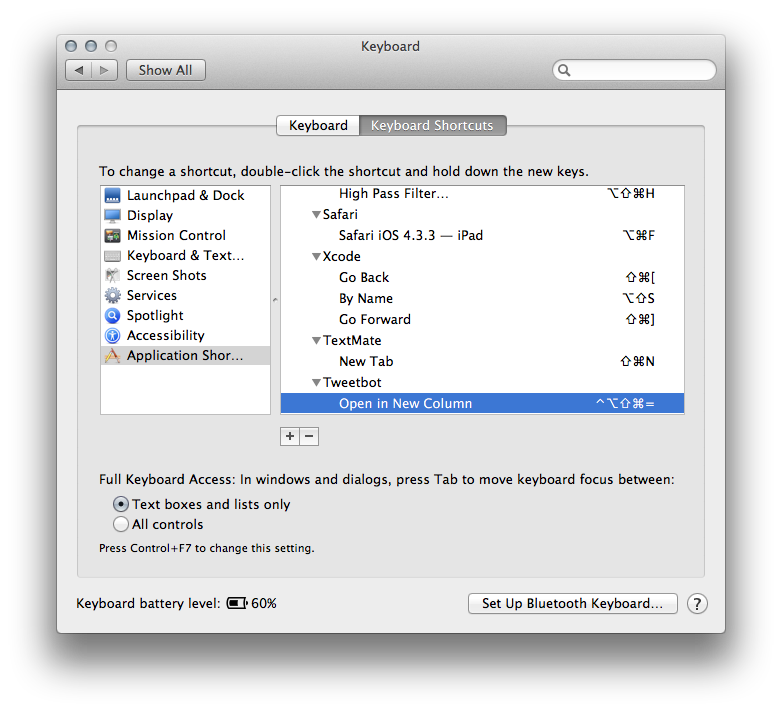
Problem solved. No new columns will ever accidentally spawn. I still wanted a global hotkey though, and while it would be great for Tweetbot to add one, current Mac App Sandboxing rules prevent apps from doing so. So I made my own shortcut using a similar process.
First, download this automator workflow, unzip it and move it to ~/Library/Services. This causes the applescript to be added to the Services menu for almost every app.
Next, in the Keyboard Preference Pane, add a new entry but this time add it under the "All Applications" header. Call it "New Tweetbot Tweet" and assign it a hotkey. For me, I used my muscle-memory committed ⌥⌘N.
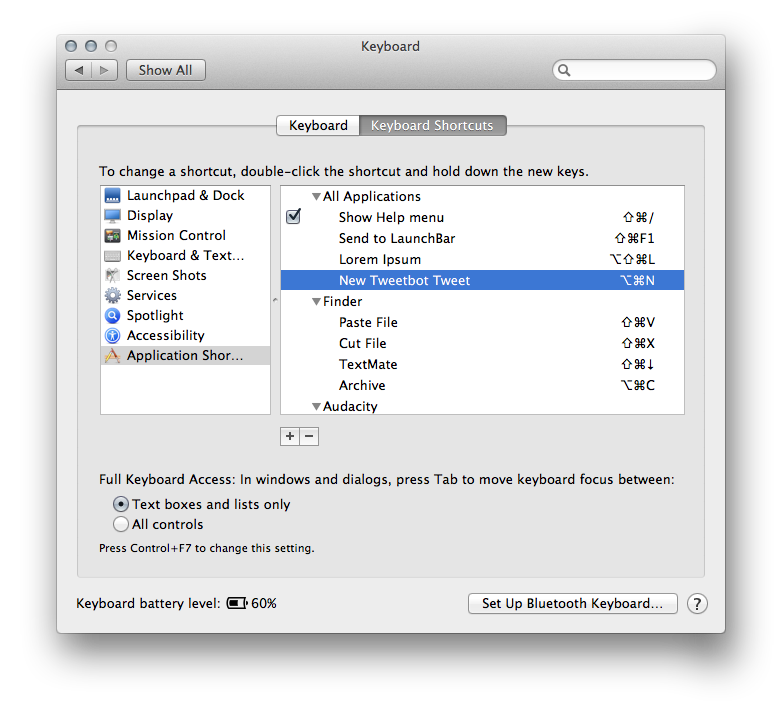
Now, in whatever application you are working with, pressing that key combination will switch to Tweetbot and open a new tweet. The only time it might fail is if the application you are currently using also has a shortcut that uses ⌥⌘N, but I leave it to you to find a global shortcut that won't interfere with your normal workflow. Enjoy!
Was this page helpful for you? Buy me a slice of 🍕 to say thanks!
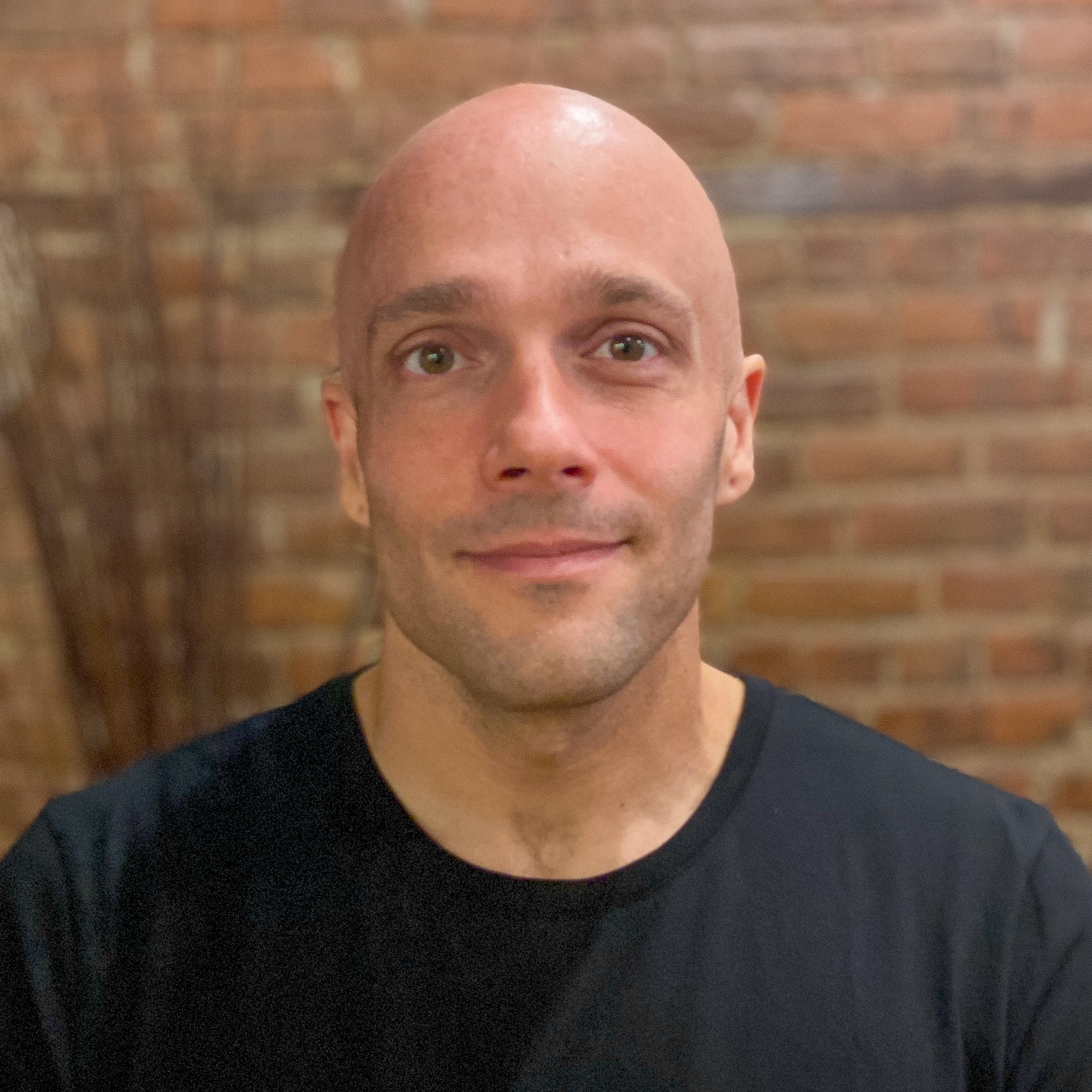
Comments