The Right Way to Install an HTML Signature in iOS 7 Mail
There are plenty of tutorials online to create an HTML signature in Apple Mail with OS X, and you have probably already seen my tutorials on how to add HTML Signatures in Lion, Mountain Lion, Mavericks or Yosemite but the process is a bit different on iOS 7. Here is how to do it:
-
Install Your Signature in Another Program
Part of the process is sending yourself the completed signature within an email. We will send this email to an existing email account on your iPhone, so we will have to get it installed in another program first on your computer. Refer to the instructions above for installing into Apple Mail, or check out the GiantUser Install page for other options.
If you don't yet have an HTML signature made, here is some example code to get you started.
-
Send Yourself an Email with Your Signature
After setting up your signature in another app, send yourself an email that includes the signature. Be sure to send it to an email address of yours that you can open in your iOS 7 Mail app.
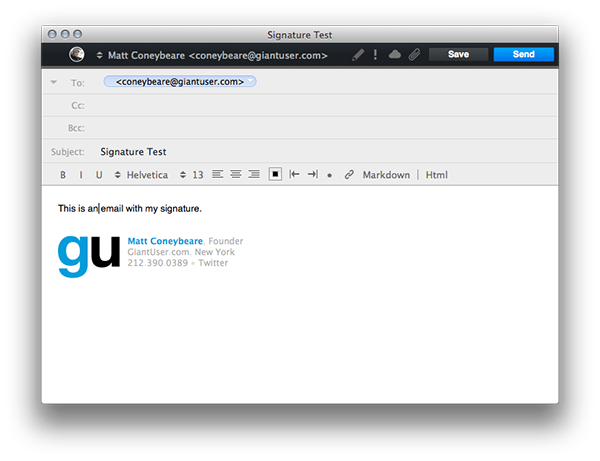
-
Copy Your Signature to the Clipboard
Tap and hold your finger on some part of the email body that is not a link. When the iOS select box appears, drag the little knobs at the end to surround your signature as best as possible. When surrounded, tap the "Copy" button to copy your signatures to your iOS Clipboard.
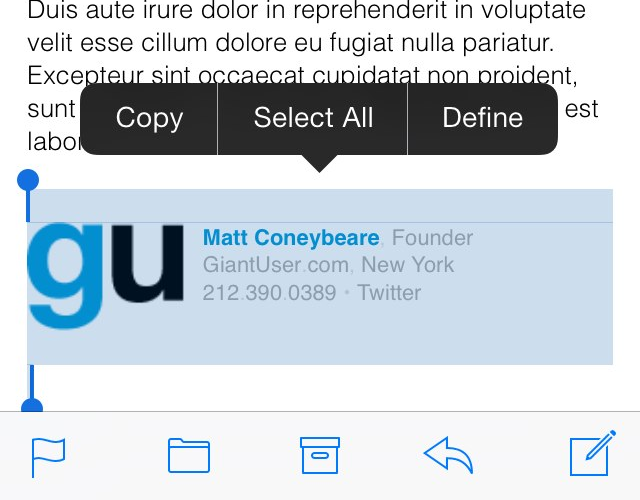
-
Paste Your Copied Signature
Navigate to the iOS Settings App, then to "Mail, Contacts, Calendars", then to "Signatures". Here you can paste your signature for all email accounts, or just one if you would rather. Tap twice in the empty box and select "Paste" from the popup menu.
NOTE: The signature will not look right, especially if you have special formatting applied to links. We will fix that in the next step.
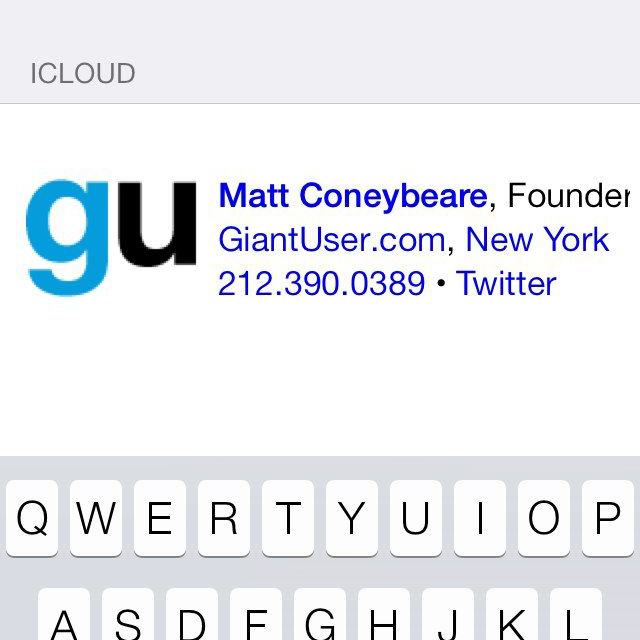
-
Shake to Undo
Apple automatically tries to "enhance" the signature when you paste it, causing it to become messed up and distorted. Luckily, they allow us to Undo these "enhancements". Shake your device until an "Undo Change Attributes" screen shows.
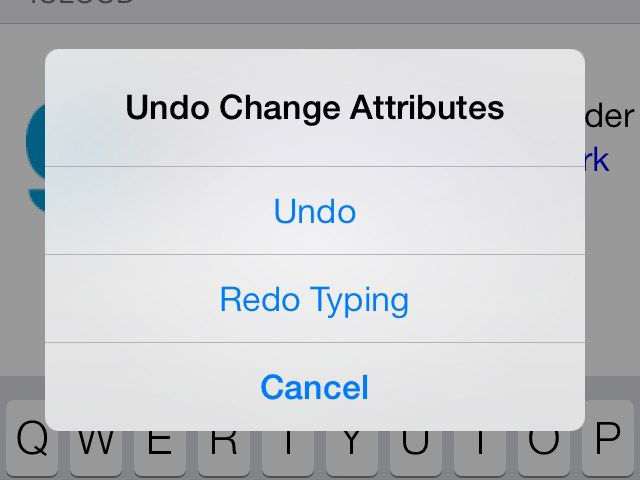
Select "Undo". After this, the signature will revert to your original, pasted design.
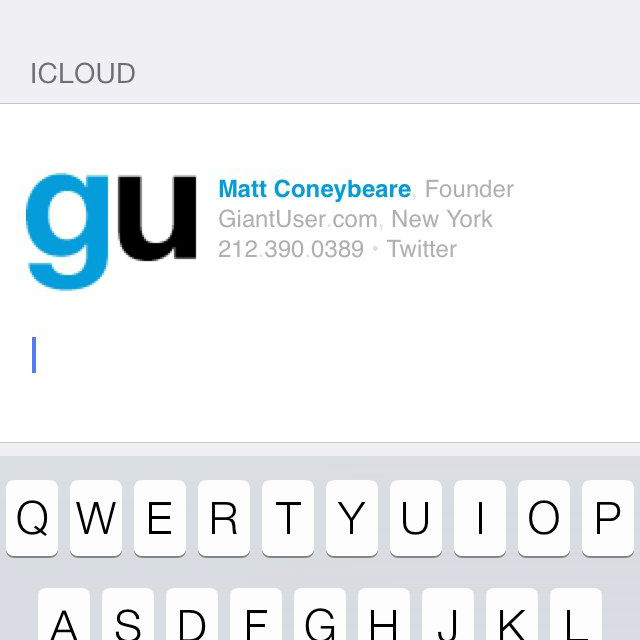
-
Send an Email
Go back to the Mail app and try sending an email from the account that you installed the signature on. It should now work as expected.
If you need additional help with html signature design or implementation, I have created a company called GiantUser (it's an anagram of "signature") to do just that with very reasonable prices. Check it out!
Finally, I also run a small software company called Urban Apps. It pays the bills so I can take the time to write helpful posts like this one. If you found this page helpful at all, I would really appreciate it if you would check out my iPhone/iPad Apps on the iTunes App Store.
Was this page helpful for you? Buy me a slice of 🍕 to say thanks!
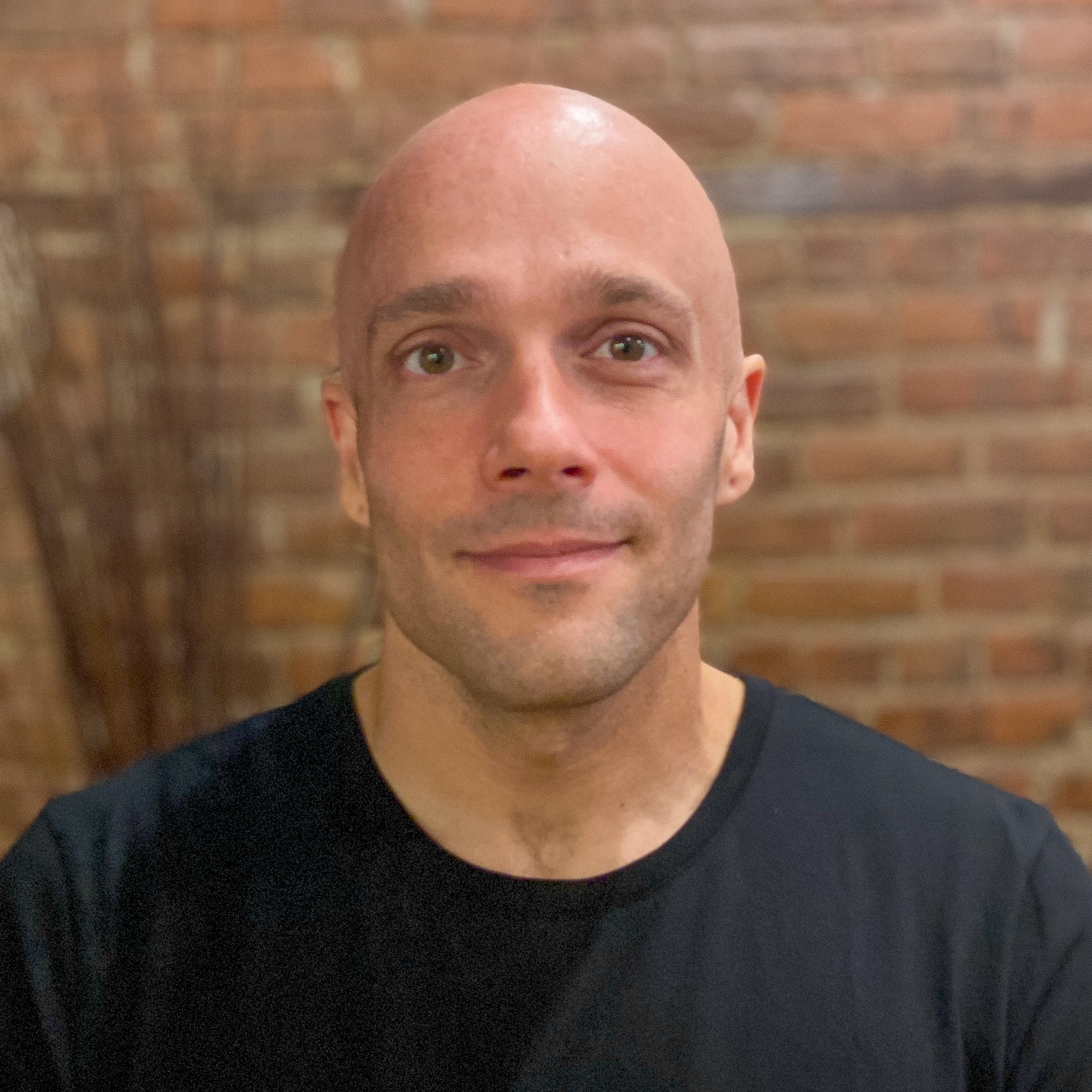
Comments